Now, am going to be using command prompt and few images to guide you through, :
1. Search for "command prompt" and run as administrator. You will see something like the image below:
2. To check if your PC is compatible with this method (wireless sharing), type exactly:
netsh wlan show drivers
3. To create the wireless connection, type :
netsh wlan set hostednetwork mode=allow ssid=nameOfWifiNetwork key=yourPassword
Now, nameOfWifiNetwork ( 8 characters long) and yourPassword (alphabets mixed with numbers) can be any name.Okay for example, I'll make mine:
nameOfwifiNetwork = smartypant
yourPassword = secured01
So, my number (3) will look like this:
netsh wlan set hostednetwork mode=allow ssid=smartypant key=secured01
Real nice huh?... alright we almost done.
4. Now, don't close the command prompt (we not through with it). To make it visible for other devices to see, enable your PC wifi and type exactly this:
Pick the home networking connection as Local area connection
Click OK and RESTART THE PC
8. Repeat ONLY step (4). And to switch off the wireless hotspot, you can either shut down the pc or type exactly:
netsh wlan stop hostednetwork
Same as Step (4), only difference is the start and stop.
So that's it folks!.. lol too many command prompt ei? yeah, follow along from step 1-8 and you will find out how easy it is to configure. If you have any question. Drop in the comment box and get a quick reply.
NEXT: How to send file from one PC to another without the need of USB FLASH DRIVES
So that's it folks!.. lol too many command prompt ei? yeah, follow along from step 1-8 and you will find out how easy it is to configure. If you have any question. Drop in the comment box and get a quick reply.
NEXT: How to send file from one PC to another without the need of USB FLASH DRIVES




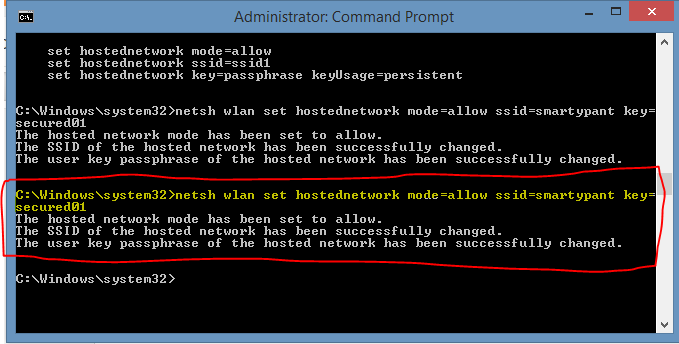







Good one man
ReplyDeleteyes sir !
ReplyDelete